A Guide to the Zilliqa Ledger Nano X app
The latest in the LEDGER series is here, and once again, we’re here to help you navigate the Zilliqa Ledger Nano X app!
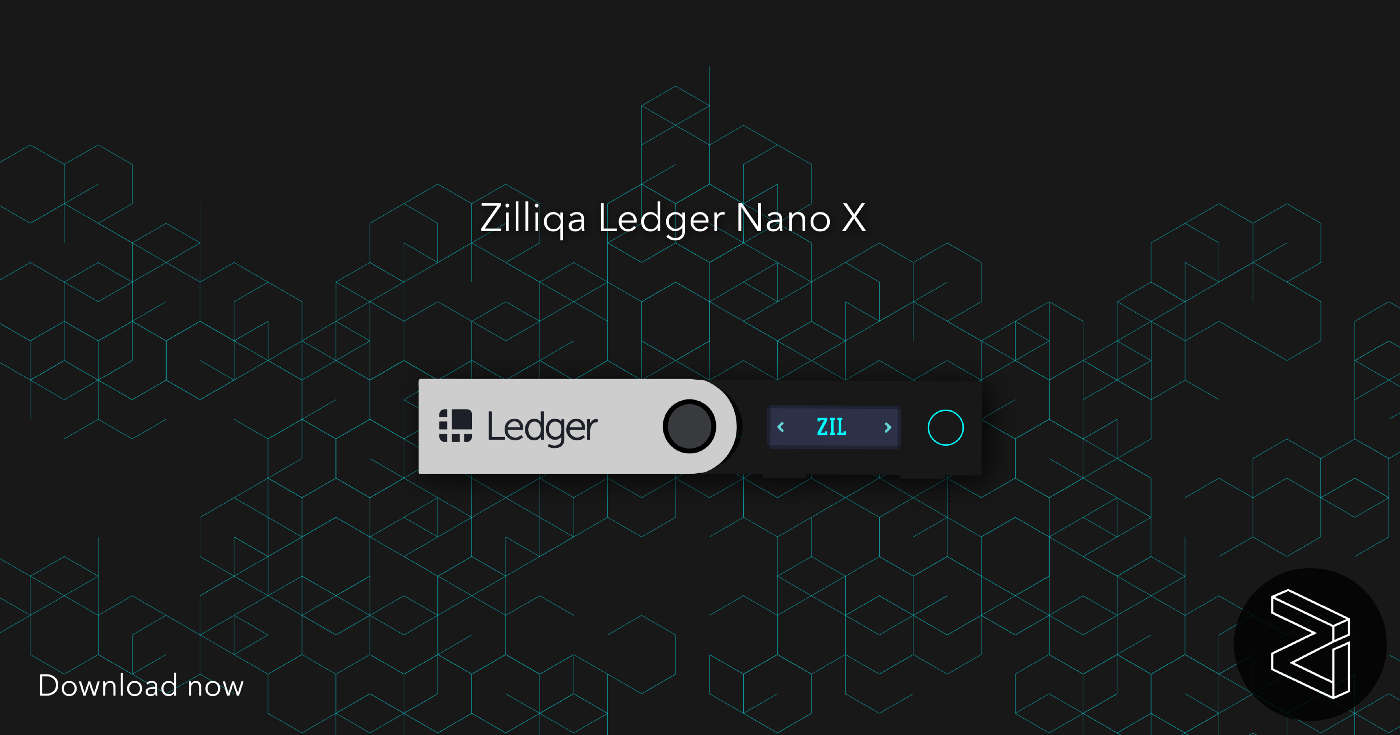
Greetings all,
The latest in the LEDGER series is here, and once again, we’re here to help you navigate the Zilliqa Ledger Nano X app!
The Ledger hardware wallet range is reputed for its airtight security, elegant user design and privacy. Combined with the Ledger Live Mobile app with Bluetooth, it is one of our highly recommended platforms to secure, buy or manage over 1500 tokens at the touch of a button — including Zilliqa!
Here’s a step-by-step guide on how to use the Zilliqa Ledger Nano X app:
Step 1: Installing the Ledger Nano X app
- Download Ledger Live on your computer using the link below: https://shop.ledger.com/pages/ledger-live;
- Navigate to the
Managertab within the Ledger Live app and confirm the access to your Ledger on your hardware wallet; - Search for Zilliqa in the application store search bar, and download the Zilliqa Ledger Nano X app by clicking ‘download’.
- You have successfully installed the Zilliqa Ledger Nano X application
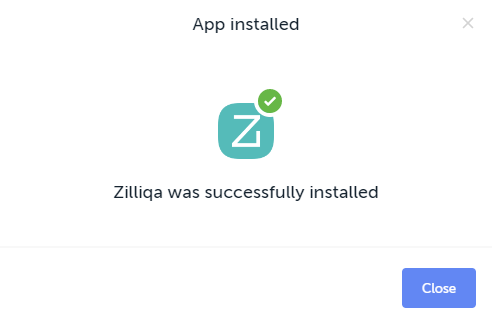
Step 2: Accessing your Ledger Nano X wallet via Zillet
- Now, navigate to https://zillet.io (a web-based Zilliqa wallet) on your Google Chrome web browser;
- Select ‘Ledger’ as the preferred option to
Connectand you can access your Ledger Nano X wallet via Zillet;
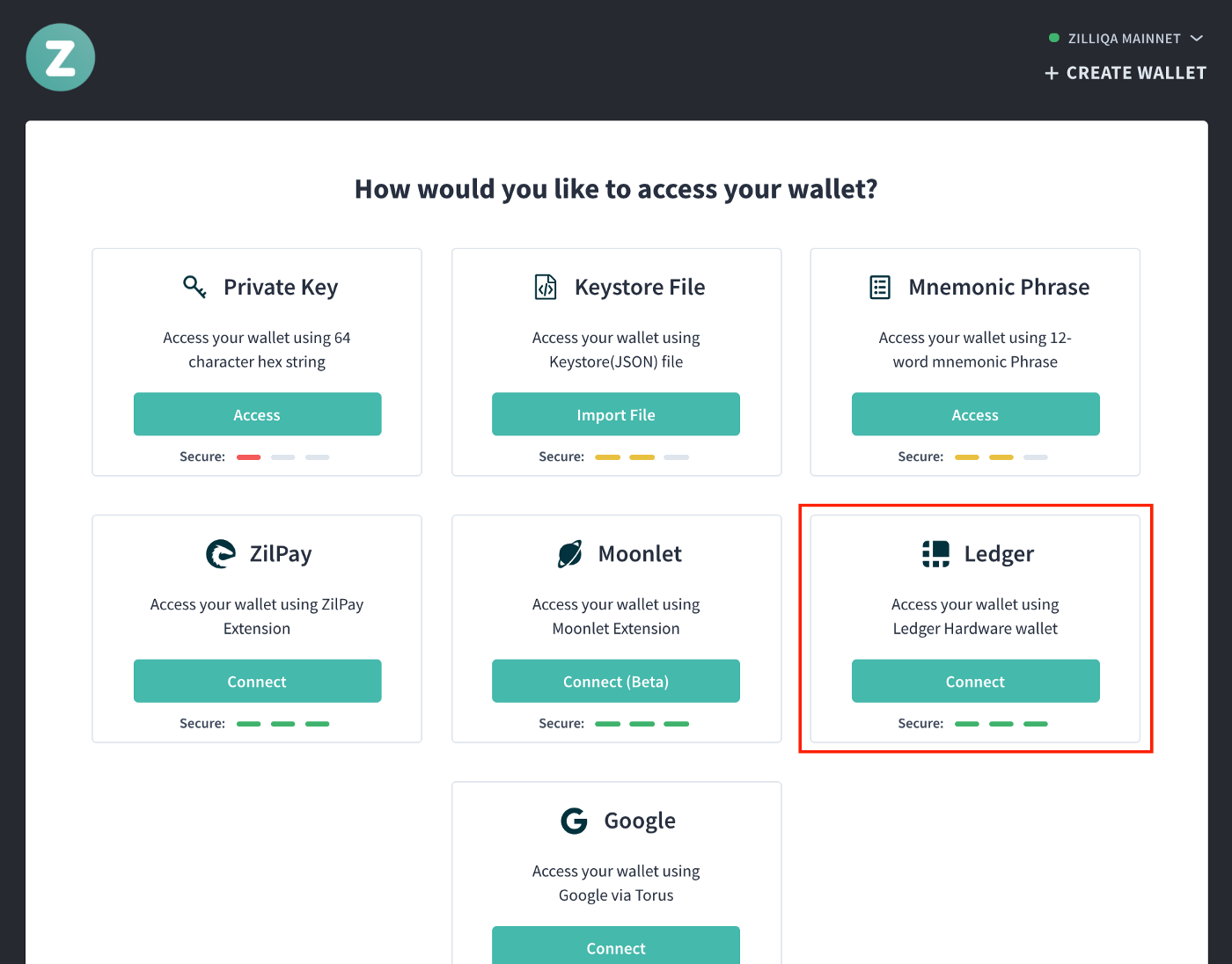
- Select which index key you wish to use (default index key is
#0) and confirm the use of that index key on your Ledger Nano X device by simultaneously clicking both the left and right buttons. For key index #1 or more, click theNext Accountbutton;
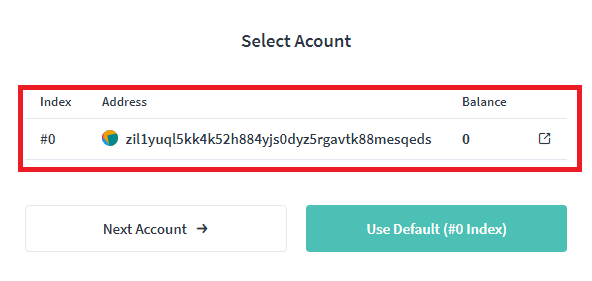
- You now have access to your wallet account on Ledger Nano X via Zillet! 🎉
Step 3: Receiving assets on Ledger Nano X via Zillet

- To receive digital assets on your Ledger Nano X, simply click on the
CopyORShow QRbuttons to send your Zilliqa address to the sender’s wallet. - ⚠️ Do note that all valid Zilliqa addresses begins with
zil1.
Step 4: Sending a transaction on Ledger Nano X via Zillet
- Input the
Recipient Address, choose the digital asset you wish to send ($ZIL in this case), input theAmountyou wish to send, then click onSend Transaction;
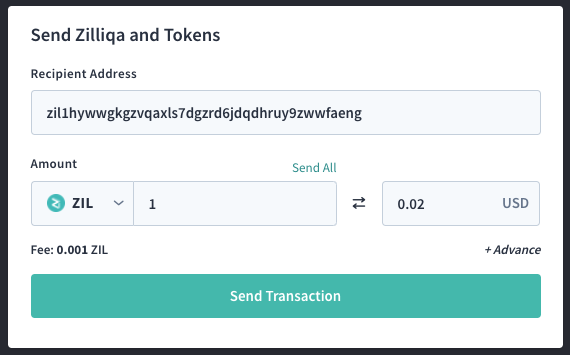
- Confirm the Transaction Details again and click on
Send this transaction.;
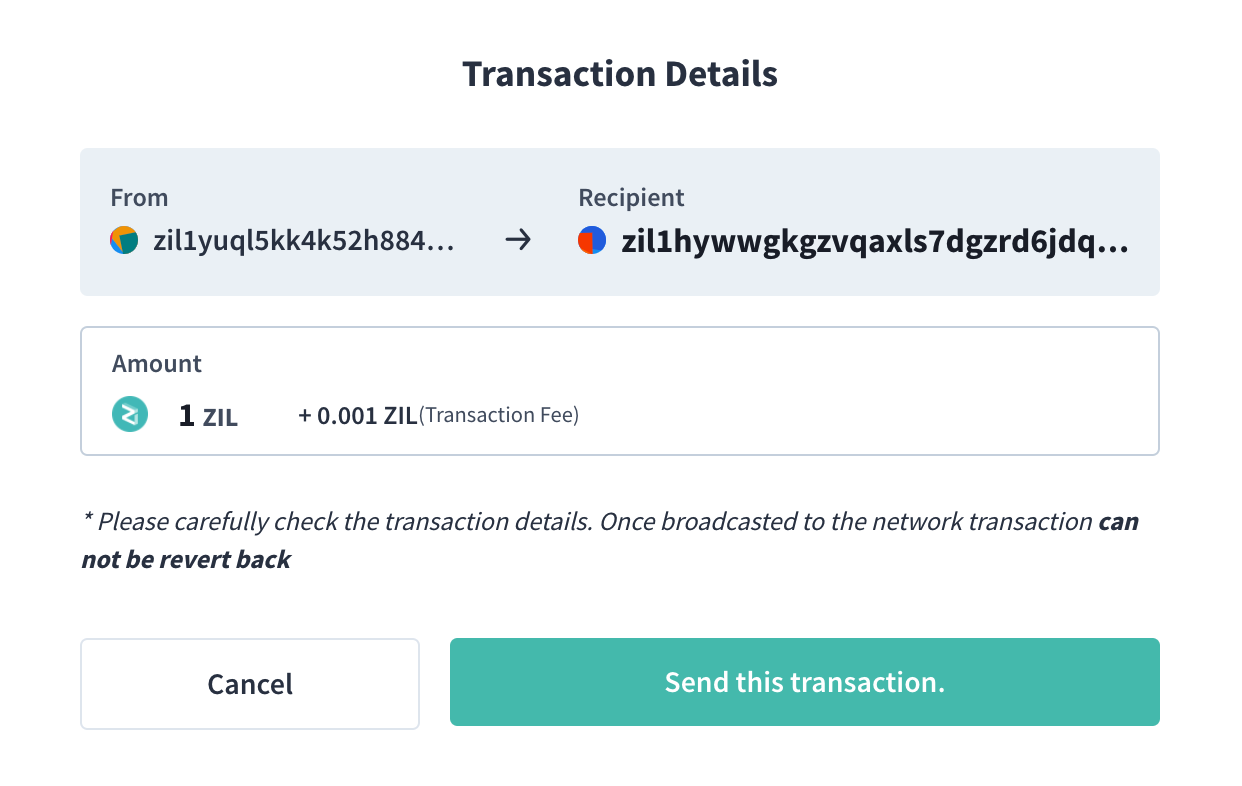
- Confirm the details of the transaction once more on your Ledger device. Check if the recipient address and amount displayed on the Ledger are exactly the same as what you keyed in as per the previous step;
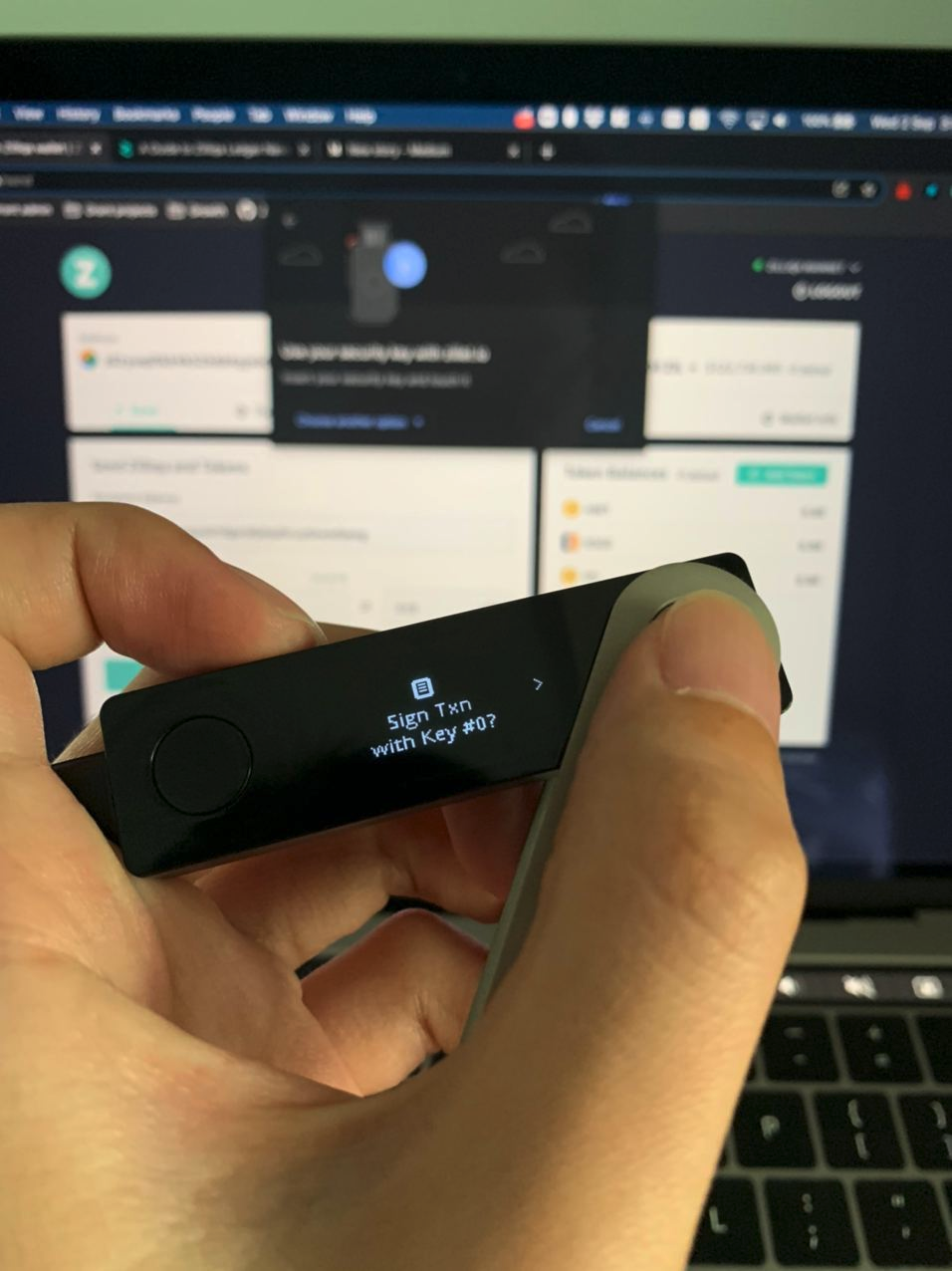
- Authorise the transaction by clicking both the left and right buttons simultaneously on your Ledger device if the transaction details match;
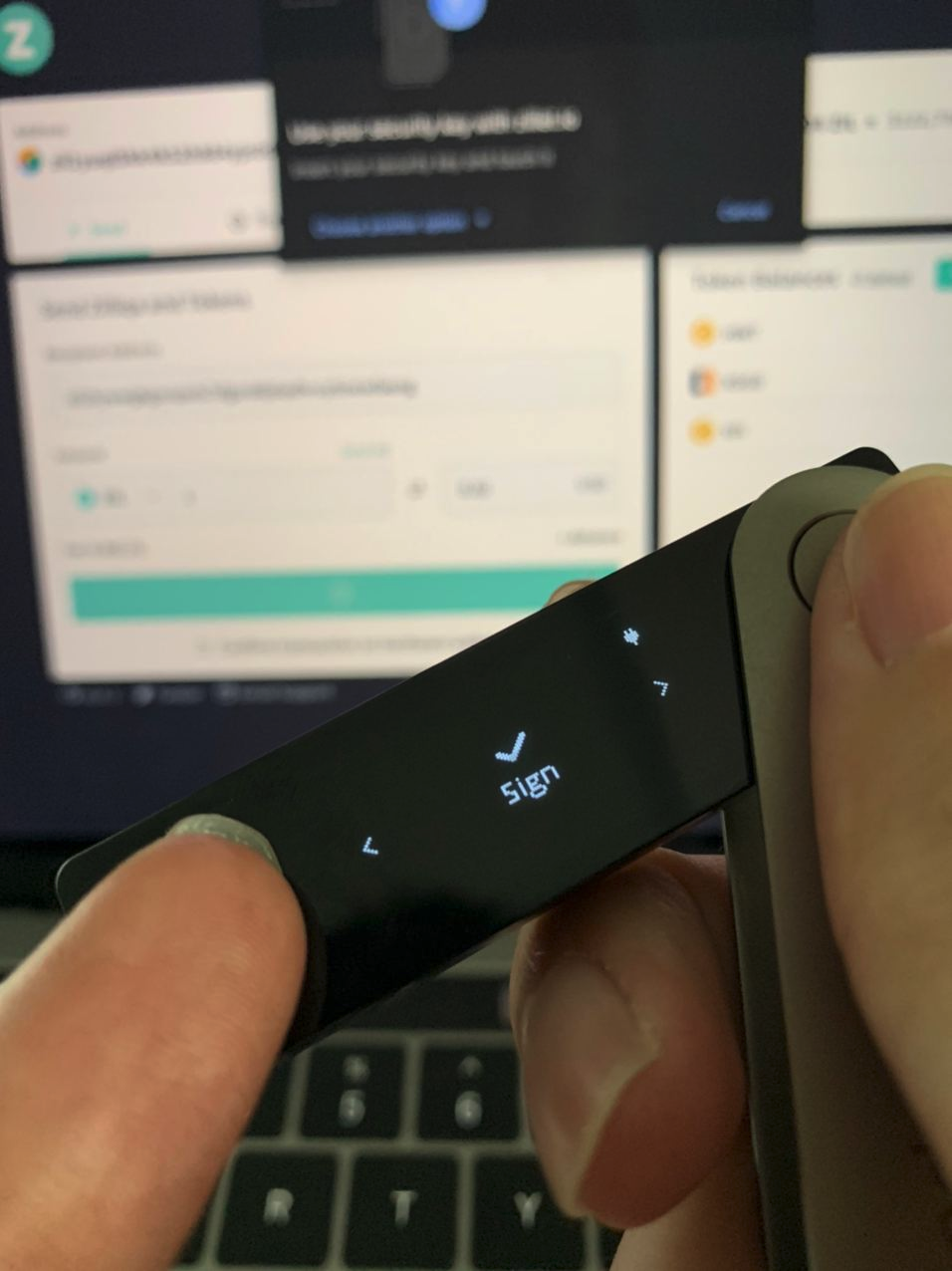
- Now that your transaction to the Zilliqa mainnet has been authorised and broadcasted, simply wait for the transaction to be included in the next block and it will be confirmed; 🎉
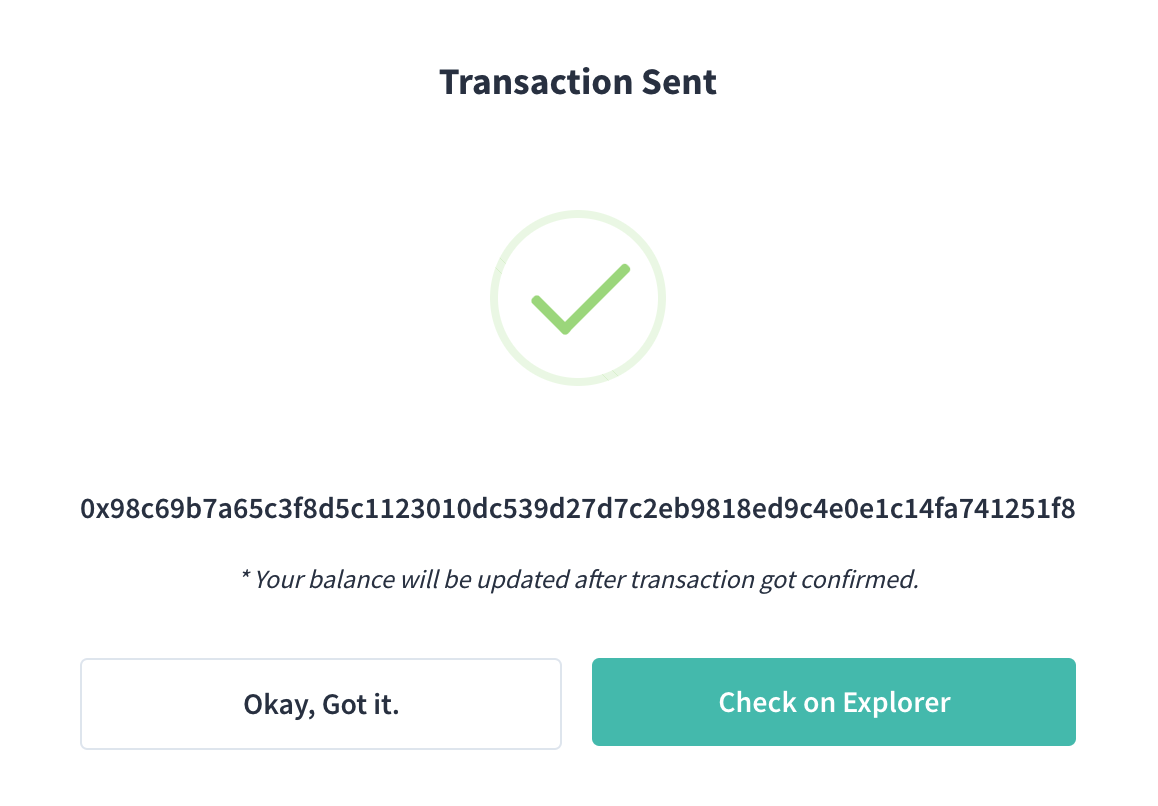
- Navigate to the Zilliqa block explorer viewblock.io to check the status of your transaction! You may need to wait awhile for the transaction to be confirmed - factor in waiting time of around 1-2 minutes.
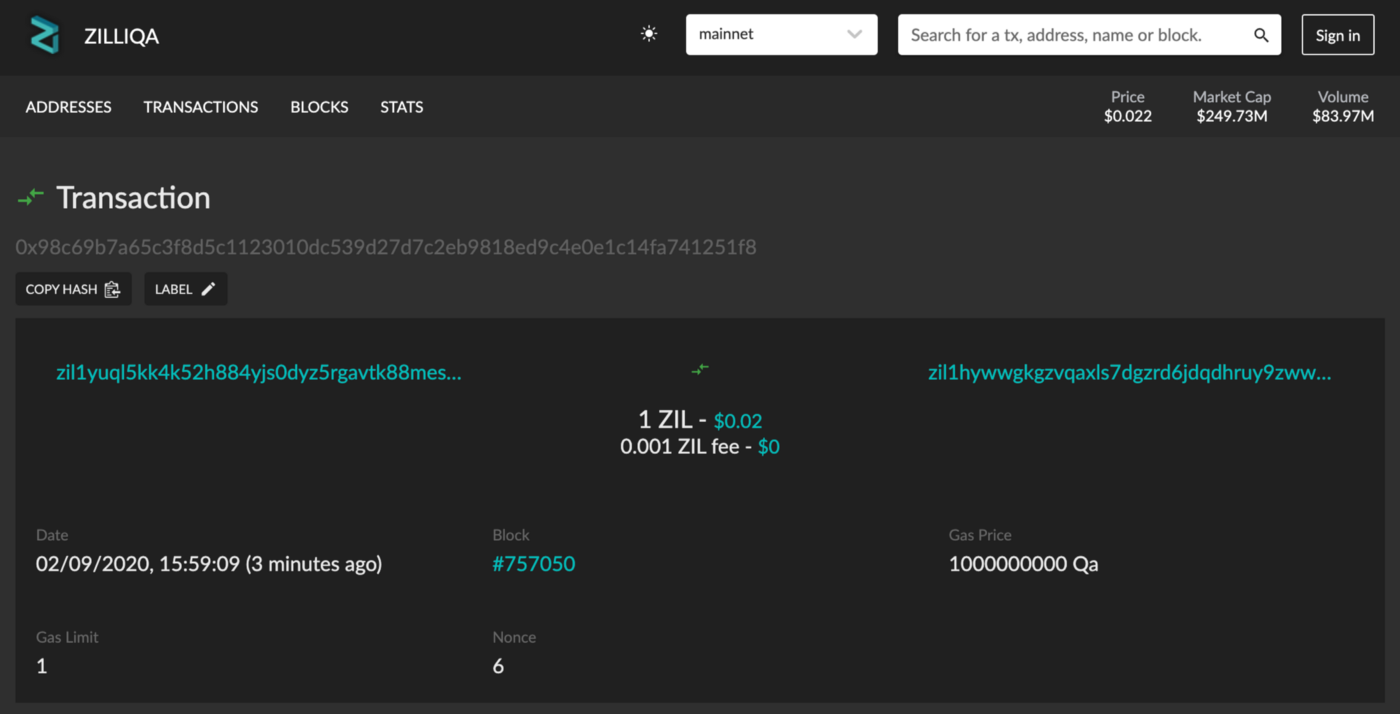
Simple right?
If you have further questions, please reach out to us all on the usual channels.
